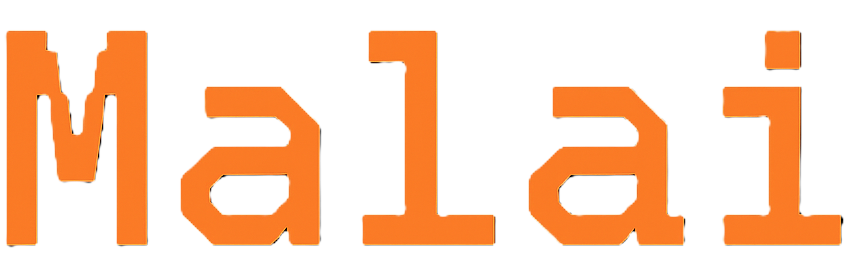Getting Started
To help you get started with
malai, we'll cover the following:
Installing
malaiMacOS/Linux
Run the following command in your terminal. Alternatively, you can download the
binaries directly from GitHub Releases.
$ curl -fsSL https://malai.sh/install.sh | sh
Lang:
bash
Windows
- Download
malai_windows_x86_64.zipfile from GitHub Releases. - Unzip the file to a directory of your choice.
- Add the directory to your system's
PATHenvironment variable.
For most updated install instructions see the INSTALL.md file in the unzipped
directory.
First steps after installation
After installing
malai, you can check that malai is available in your terminal by running:$ malai
malai: Kulfi Network Toolkit
Usage: malai [OPTIONS] [COMMAND]
...
Lang:
bash
You should see the help text listing available commands.
You can now usemalai to expose your local server to the internet. For
example, if you have a local web server running on port 8080, you can use the
following command to expose it:$ malai http 8080 --public
Malai: Sharing http://127.0.0.1:3000 at
https://pubqaksutn9im0ncln2bki3i8diekh3sr4vp94o2cg1agjrb8dhg.kulfi.site
To avoid the public proxy, run your own with: malai http-bridge
Or use: malai browse kulfi://pubqaksutn9im0ncln2bki3i8diekh3sr4vp94o2cg1agjrb8dhg
Lang:
bash
© 2025 FifthTry, Inc